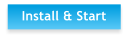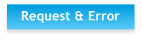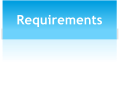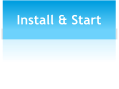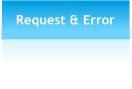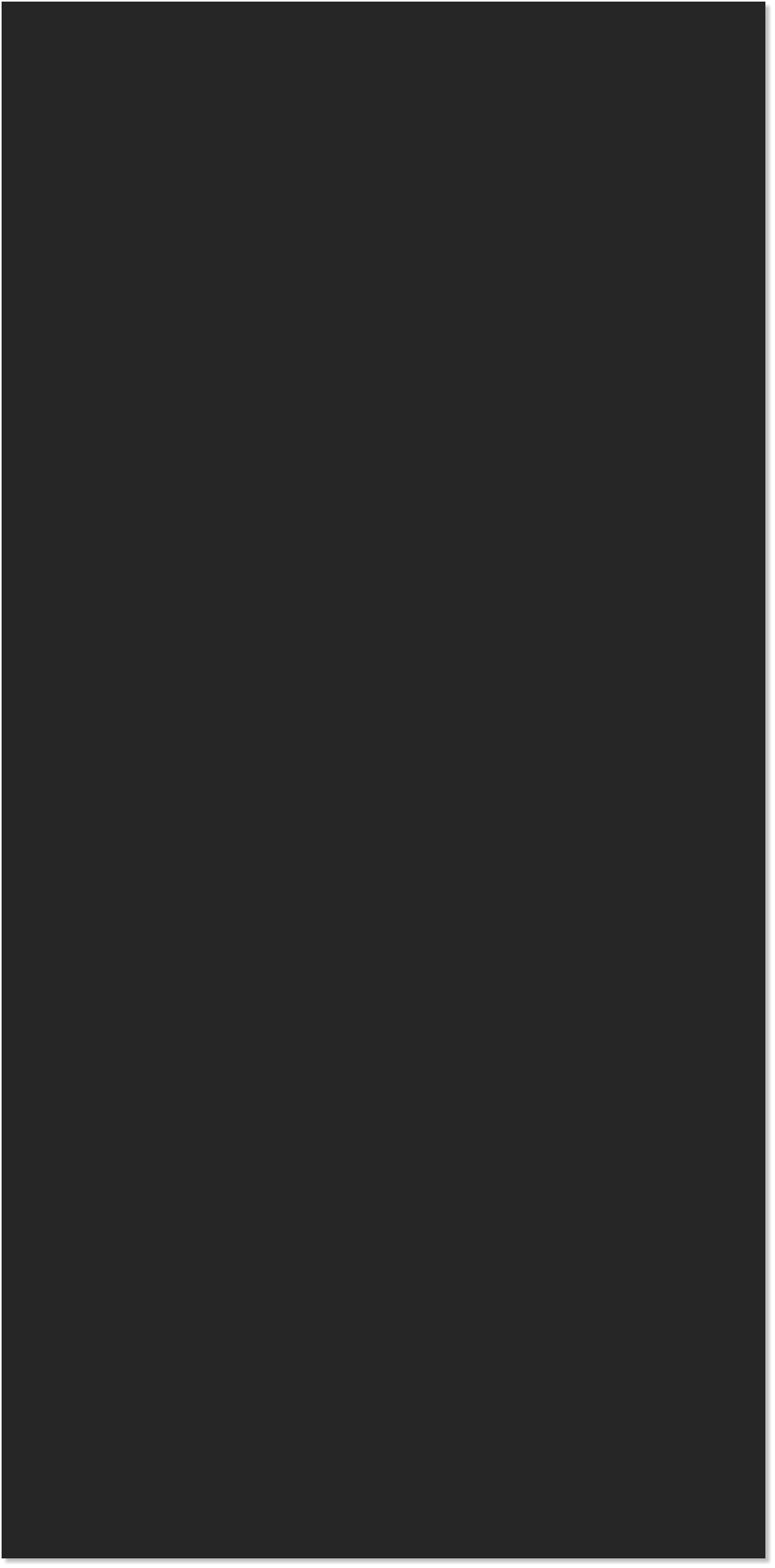 <Selecting Areas for Download>
that. You can change the selection mode by using the menu bar (2)
("Maps" "Selection Mode"). Another possibility is to display a grid and
select tiles by using the rectangle selection tool. It can be activated at the
selection box on top of the preview map (3). You can choose between a regular
grid depending on the tiles of the map source or a World Geodetic System
(WGS) style grid.
Further you can select the area by typing in coordinates in the panel on the left side of
the screen (4). Choose one of the supported data formats and input the four coordinates
that represent the borders of your selection. A click on the button "Select entered
coordinates" shows you the selection in the preview map.
Next you have to choose the zoom levels of the selected area that you want to include.
Do this by ticking the checkboxes at the "Zoom Level"-section on the left panel (1).
<Selecting Areas for Download>
that. You can change the selection mode by using the menu bar (2)
("Maps" "Selection Mode"). Another possibility is to display a grid and
select tiles by using the rectangle selection tool. It can be activated at the
selection box on top of the preview map (3). You can choose between a regular
grid depending on the tiles of the map source or a World Geodetic System
(WGS) style grid.
Further you can select the area by typing in coordinates in the panel on the left side of
the screen (4). Choose one of the supported data formats and input the four coordinates
that represent the borders of your selection. A click on the button "Select entered
coordinates" shows you the selection in the preview map.
Next you have to choose the zoom levels of the selected area that you want to include.
Do this by ticking the checkboxes at the "Zoom Level"-section on the left panel (1).
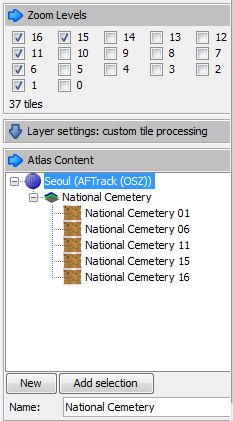 <Zoom Levels and Atlas Content>
At this point you are ready to add your selection to the atlas contents. Define a name
for it and click the "Add Selection" button in the left panel (2). Your selection will be
added as a new layer which is displayed in the content tree. To see details about the
layer or belonging maps perform a right click on it.
<Zoom Levels and Atlas Content>
At this point you are ready to add your selection to the atlas contents. Define a name
for it and click the "Add Selection" button in the left panel (2). Your selection will be
added as a new layer which is displayed in the content tree. To see details about the
layer or belonging maps perform a right click on it.
Selecting Areas for Download
To select areas that you want to include in your atlas you have to use your mouse or enter
coordinates manually.


 Using MOBAC - Adding Content (3/3)
Adding content section is divided into three subsections: Chooing Map Source,
Navigation and management of map preview, and Selecting Areas for Download.
Using MOBAC - Adding Content (3/3)
Adding content section is divided into three subsections: Chooing Map Source,
Navigation and management of map preview, and Selecting Areas for Download.

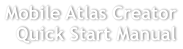
 © Mobile Atlas Creator 2012
© Mobile Atlas Creator 2012


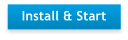




 Learn about Navigation and
Management of Map Preview
The first option is to hold the left mouse button and drag the cursor over the map to create a
red area that displays your selection (1).
If you want to use a circle or polygon instead of a rectangle there is an option for
Learn about Navigation and
Management of Map Preview
The first option is to hold the left mouse button and drag the cursor over the map to create a
red area that displays your selection (1).
If you want to use a circle or polygon instead of a rectangle there is an option for
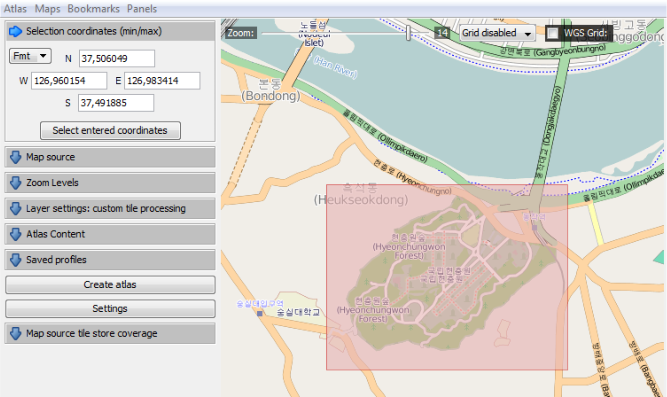
 (1)
(1)
(2)
(2)
(3)
(4)
(1)
(1)
(2)
(2)
(3)
(4)



 Using MOBAC - Adding Content (3/3)
Adding content section is divided into three subsections: Chooing Map Source,
Navigation and management of map preview, and Selecting Areas for Download.
Using MOBAC - Adding Content (3/3)
Adding content section is divided into three subsections: Chooing Map Source,
Navigation and management of map preview, and Selecting Areas for Download.

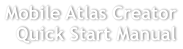
 © Mobile Atlas Creator 2012
© Mobile Atlas Creator 2012


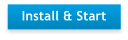




 Learn about Navigation and
Management of Map Preview
The first option is to hold the left mouse button and drag the cursor over the map to create a
red area that displays your selection (1).
If you want to use a circle or polygon instead of a rectangle there is an option for
Learn about Navigation and
Management of Map Preview
The first option is to hold the left mouse button and drag the cursor over the map to create a
red area that displays your selection (1).
If you want to use a circle or polygon instead of a rectangle there is an option for
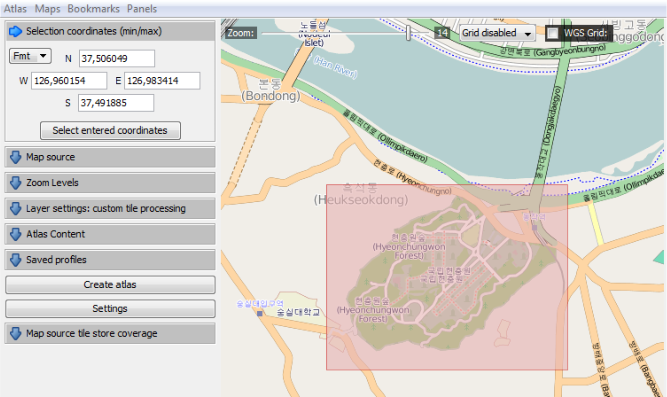
 (1)
(1)
(2)
(2)
(3)
(4)
(1)
(1)
(2)
(2)
(3)
(4)