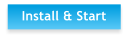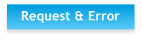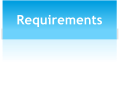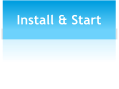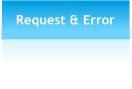Navigation and Management of Map Preview
The software displays a preview of the map in the center of the screen. You are able to
move the map as well as zoom in and out. To do so you can use the mouse or keyboard
of your computer.
To enlarge the visible area you can deactivate the panels by using the menu bar
("Panels").
To navigate in and adjust the map you are able to use the following inputs:
Management of map


 Using MOBAC - Adding Content (2/3)
Adding content section is divided into three subsections: Chooing Map Source,
Navigation and management of map preview, and Selecting Areas for Download.
Using MOBAC - Adding Content (2/3)
Adding content section is divided into three subsections: Chooing Map Source,
Navigation and management of map preview, and Selecting Areas for Download.

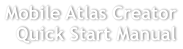
 © Mobile Atlas Creator 2012
© Mobile Atlas Creator 2012


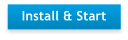




 Learn about Selecting Areas to
Download
Learn about Coosing Map
Source
Movement and zooming of map
Move map
Zoom in
Zoom out
Cursor Keys
Right Mouse Drag
CTRL + Left Mouse Drag (OS X only)
Mouse Scroll Down
CTRL + Cursor Down
Use Slide-control on Top of map preview
A table that provides information about navigation can be found in the menu bar
("Help" "How to use preview map").
Mouse Scroll Up
Left Mouse Double-click
CTRL + Cursor Up
Use Slide-control on Top of map preview
Learn about Selecting Areas to
Download
Learn about Coosing Map
Source
Movement and zooming of map
Move map
Zoom in
Zoom out
Cursor Keys
Right Mouse Drag
CTRL + Left Mouse Drag (OS X only)
Mouse Scroll Down
CTRL + Cursor Down
Use Slide-control on Top of map preview
A table that provides information about navigation can be found in the menu bar
("Help" "How to use preview map").
Mouse Scroll Up
Left Mouse Double-click
CTRL + Cursor Up
Use Slide-control on Top of map preview














 Using MOBAC - Adding Content (2/3)
Adding content section is divided into three subsections: Chooing Map Source,
Navigation and management of map preview, and Selecting Areas for Download.
Using MOBAC - Adding Content (2/3)
Adding content section is divided into three subsections: Chooing Map Source,
Navigation and management of map preview, and Selecting Areas for Download.

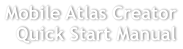
 © Mobile Atlas Creator 2012
© Mobile Atlas Creator 2012


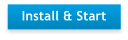




 Learn about Selecting Areas to
Download
Learn about Coosing Map
Source
Movement and zooming of map
Move map
Zoom in
Zoom out
Cursor Keys
Right Mouse Drag
CTRL + Left Mouse Drag (OS X only)
Mouse Scroll Down
CTRL + Cursor Down
Use Slide-control on Top of map preview
A table that provides information about navigation can be found in the menu bar
("Help" "How to use preview map").
Mouse Scroll Up
Left Mouse Double-click
CTRL + Cursor Up
Use Slide-control on Top of map preview
Learn about Selecting Areas to
Download
Learn about Coosing Map
Source
Movement and zooming of map
Move map
Zoom in
Zoom out
Cursor Keys
Right Mouse Drag
CTRL + Left Mouse Drag (OS X only)
Mouse Scroll Down
CTRL + Cursor Down
Use Slide-control on Top of map preview
A table that provides information about navigation can be found in the menu bar
("Help" "How to use preview map").
Mouse Scroll Up
Left Mouse Double-click
CTRL + Cursor Up
Use Slide-control on Top of map preview